
Common Problems
Have you been struggling with HomeKit automation lately? Don’t worry; you’re not alone. You can fix the most common problems quickly and efficiently with these easy-to-follow tips.
Unlock the potential of your HomeKit setup and start enjoying the benefits of a fully automated home today!
HomeKit automation can bring fantastic convenience, but it isn’t always trouble-free. Unfortunately, several HomeKit automation issues can arise. This guide will look at some of the most frequent issues and offer a few helpful solutions.
NetworkConnectivity Issues
HomeKit requires a strong Wi-Fi connection to work correctly. If you’re having difficulty setting up or using HomeKit automation, first check that your device is connected to a reliable Wi-Fi network with no interference from other devices on the same frequency. You can also try rebooting both the router and HomeKit-compatible device if you continue to experience connectivity issues.
Unrecognised Devices
It will only recognise compatible devices when setting up automation routines; incompatible devices will not appear as options in the settings menu. Ensure all the devices you plan to include in an automation routine feature “Works with Apple HomeKit” (or similar) labelling when purchasing.
Device Software Updates
The performance of both Apple products and compatible third-party products relies on regular software updates to ensure their compatibility with new products or features launched by Apple. If an automation routine suddenly stops working after this type of update, it could be due to compatibility issues between the products involved; ensure all connected device firmware is up-to-date before attempting other troubleshooting steps.
Incorrect Configuration
Many HomeKit automation settings are automatically configured during setup; however, manual configuration may also be required for specific scenarios or tailored control protocols. Confirm that all settings have been entered correctly before attempting additional help measures – incorrect entries can lead to seemingly inexplicable errors when using your Automation routine!
Setup Tips
Before setting up your HomeKit automation, it’s essential to read through any instruction manuals provided by the manufacturer of your HomeKit device. There are also some general tips and tricks that can help save time and make sure you have the best experience with HomeKit automation:
Check your home’s Wi-Fi connection – Make sure your home’s Wi-Fi router is up-to-date and connected to the internet properly.
Check app requirements – Different HomeKit devices may require different versions of their associated apps. Make sure you have the most recently updated version of an app or device before using it.
Turn off cellular data – If you are having trouble connecting to a HomeKit device, try turning off cellular data on all connected phones, tablets, and devices in your home. This helps improve connections between devices.
Ensure compatibility between HomeKit products – Some products, like light switches or sensors, might not be compatible with all types of lights, shades, fans, or other items in a particular area of your home. Always double-check before purchasing a new product if it will be compatible with existing items in your home’s setup.
Update firmware regularly – Apple releases periodic updates for its various products, so ensure all of the systems linked to each other in your HomeKit automation setup are kept up-to-date with the latest software updates from Apple or any other manufacturers associated with those systems.
Security Considerations
Here are some of the most important considerations for keeping your HomeKit setup safe:
- Use strong passwords: Ensure that you’re using strong passwords on all of your connected devices and HomeKit app accounts; weak passwords can leave you vulnerable to brute-force attacks. Additionally, password managers like 1Password can help you automate creating and updating passwords for added convenience and security.
- Utilise two-factor authentication: Using two-factor authentication adds an extra layer of protection when accessing your HomeKit automation system; if someone attempts to log in with stolen credentials, they will need access to a different device such as a smartphone order to gain entry.
- Keep firmware up to date: All connected devices should have the latest versions of their firmware installed to protect against malicious attacks targeting known vulnerabilities. This includes both hardware and software components that are part of your networked home setup – not just those supplied by Apple or compatible with Homekit itself. Additionally, ensure that trusted accessories certified by Apple are being used alongside Homekit to prevent any issues caused by unverified add-ons or third-party applications.
Conclusion
Overall, HomeKit Automation offers a great way to control your home’s smart devices for minimised energy and effort. However, like all automated systems, it requires some troubleshooting to ensure accurate operation.
When you run into problems with HomeKit automation, use this guide as a starting point for finding solutions to get your devices working again. Remember that issues can vary according to your setup and devices. If the problem persists after trying the solutions covered here, you may have to look into other possibilities or contact Apple’s technical support team to help resolve the issue.
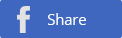
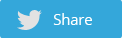
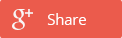

 POSTED BY
POSTED BY 

